REVIEW: AnyCast M2 Plus Wireless Display Receiver
The AnyCast M2 Plus allows you to experience full HD wireless screen mirroring on a compatible TV at a very affordable price. That's right, if you are looking for a decent screen mirroring dongle, you might want to opt for AnyCast M2 Plus instead of buying expensive counterparts such as Google Chromecast, for example. To be honest, we didn't get to chance to compare it with other screen mirroring dongle because it worked perfectly for us.
COST
Currently, it is priced at $32.99. However, we got our version for only Php 288.00 (and that includes shipping fee) from an online merchant based overseas. It is definitely a good buy as it is very economical.
DOES IT WORK?
It does work perfectly as advertised. So far so good. We got it in May and we have been using it to stream on a non-smart TV on a daily basis. It does its job well.
SETTING UP
1. To setup AnyCast M2 Plus, you need to connect the WiFi cable (micro USB head) to the main body.
2. Plug AnyCast M2 Plus into the HDMI port of your TV. Make sure you are using the correct input source.
3. Plug the USB cable into an external USB power adapter.
4. Turn on the power button on the AnyCast M2 Plus Wireless Display Receiver.
5. When you see the main AnyCast page on the TV screen, establish WiFi connection between the device and AnyCast by connecting to AnyCast as your WiFi network. The instructions aren information such as WiFi name and password are provided on the screen.
6. You can use all types of devices that have screen mirroring function.
7. Connect to AnyCast as your wireless display.
SETUP USING EZMIRA APP
Using the EZMira app is a lot easier to use. Simply download the app and let it do the work. EZMira is the official app that supports AnyCast and MiraScreen WiFi display receivers. It makes sharing videos and other contents to big screens easier. EZMira app supports iPhone and Android in the same way.
1. Download EZMira app on Play Store or App Store.
2. Turn on AnyCast dongle.
3. Connect your device to AnyCast WiFi network. Find the matching SSID shown on the TV screen in your device's WiFi network list.
3. Open EZMira app on your device to search and connect to the dongle. The app lets you connect AnyCast to the Internet.
4. Screen mirroring is ready.
5. Start streaming your favorite shows or gaming content on your TV.
For user manual or more information, visit AnyCast official website.
QUALITY
We are satisfied with the quality of AnyCast M2 Plus for its price. Rarely does the screen mirroring output resolution gets pixelated. It doesn't matter if the screen mirroring resolution of connected device is low (720p or 480p). It usually only happens when the cache file takes up some storage space. Clearing the cache works its magic.



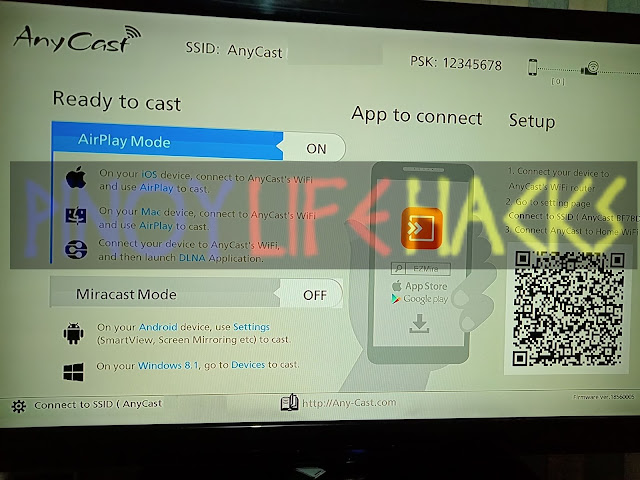





No comments